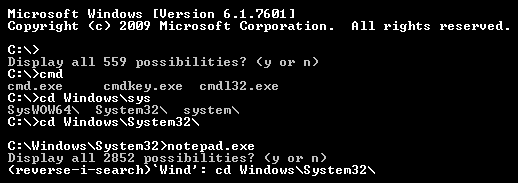
Overview
Clink combines the native Windows shell cmd.exe with the powerful command line editing features of the GNU Readline library, which provides rich completion, history, and line-editing capabilities. Readline is best known for its use in the well-known Unix shell Bash, the standard shell for Mac OS X and many Linux distributions.
Features
- The same line editing as Bash (from GNU’s Readline library).
- History persistence between sessions.
- Context sensitive completion;
- Executables (and aliases).
- Directory commands.
- Environment variables
- Thirdparty tools; Git, Mercurial, SVN, Go, and P4.
- New keyboard shortcuts;
- Paste from clipboard (Ctrl-V).
- Incremental history search (Ctrl-R/Ctrl-S).
- Powerful completion (TAB).
- Undo (Ctrl-Z).
- Automatic “cd ..” (Ctrl-Alt-U).
- Environment variable expansion (Ctrl-Alt-E).
- (press Alt-H for many more…)
- Scriptable completion with Lua.
- Coloured and scriptable prompt.
- Auto-answering of the “Terminate batch job?” prompt.
Usage
There are a variety of ways to start Clink;
- If you installed the autorun option then simply start cmd.exe. Run clink autorun –help for more info.
- To manually start, run the Clink shortcut from the Start menu (or the clink.bat located in the install directory).
- To establish Clink to an existing cmd.exe process, use “<install_dir>\clink.exe inject”
Extending Clink
Clink can be extended through its Lua API which allows easy creation context sensitive match generators, prompt filtering, and more. More details can be found in Clink’s documentation which can be found here.
